by Dwayne Phillips
I have a virtual machine running on a Windows XP laptop computer with Ubuntu Linux running in the virtual machine. This is all using WMware’s WMware Player.
I had a problem at work where I needed a Linux-based computer to run a test. To be candid, I first saw this as an opportunity to buy yet another computer at work and load Linux. An administrator suggested I look at VMware Player from VMware. I tried it, and it all worked.
First, I downloaded VMware Player from this site. I downloaded version 3.1.2. I had to first create an account on VMware, and that was simple. I did this on a Dell Latitude laptop running MS Windows XP Pro Version 2002 Service Pack 3.
Next, I downloaded Ubuntu Server 10.04. I downloaded a special image for WMware Player from the thought police site (http://www.thoughtpolice.co.uk/vmware).
Now I installed everything:
- Start the VMware Player
- Create a New Virtual Machine – I point to the Unbuntu that I downloaded (ubuntu-10.04.1-desktop-i386.iso)
- 40 GByte disk size, SPlit virtual disk into multiple files
Then the install was complete and up comes Ubuntu. The installer created a folder on the PC at:
C:\Documents and Settings\dwayne.phillips\My Documents\My Virtual Machines\Ubuntu
with many small files.
And there you have it. Here is an image from my computer showing Ubuntu running in a virtual machine. Inside Ubuntu I am running Firefox, Gimp, and a terminal window. I am surprised how easy this was. Great.
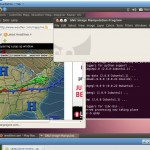 (click on the image to enlarge)
(click on the image to enlarge)
Now I am ready to run some Linux-based tests, at least I think I am.

0 responses so far ↓
There are no comments yet...Kick things off by filling out the form below.
Leave a Comment